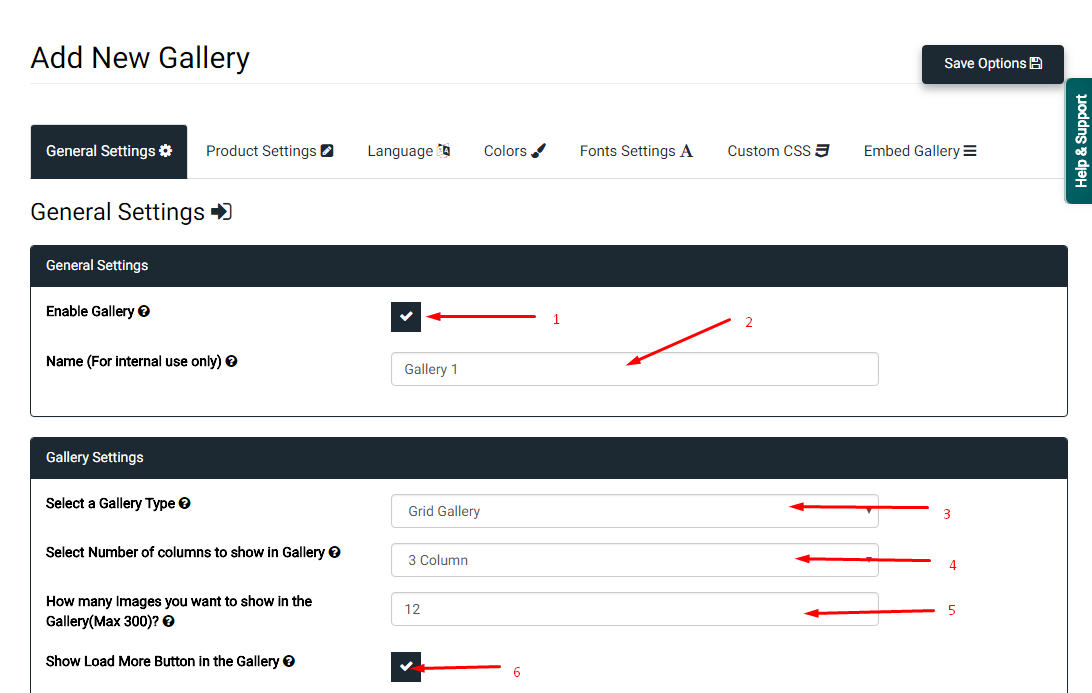How to Configure General Settings of the Gallery ?
Print
Modified on: Tue, 29 May, 2018 at 4:19 PM
You can configure the general settings of the gallery, Go to General Settings tab and configure the settings =>
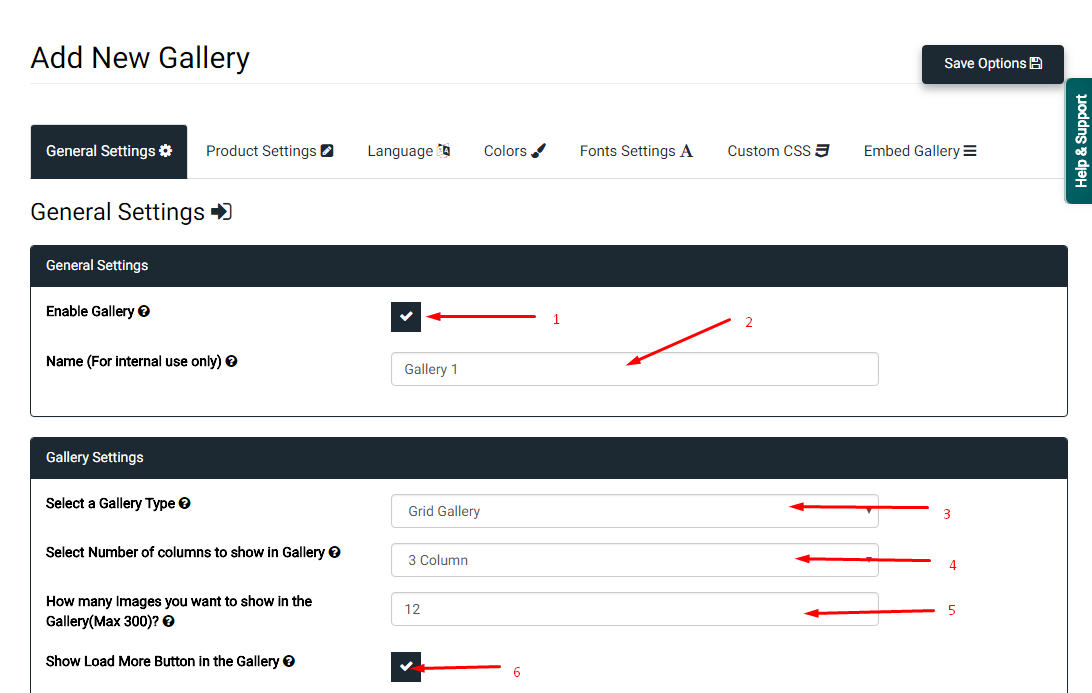


1) Enable/Disable the Gallery
2) Enter the Name of the Gallery which is used for internal identification
3) Select a Gallery type, We have 5 types of the gallery, you can select a gallery.
4) Choose the number of columns of images you want to show in the gallery, Only Grid Gallery supported.
5) Choose the number of images you want to display in the gallery, You can show More button in the gallery to display images paginated.
6) Show Load More button at the end of the Gallery, On click of load more button the number of images will be shown which you have set up in option 5.
7) Show Title and Description in the Gallery
8) Select the alignment of the title and description
9) Display product title in the product image
10) Display product description in the product image
11) Display product price in the product image
12) Display product details button in the product image
13) Display Ribbon on the Image
14) Show overlay in the image when mouse over
15) Show lightbox into the Image Gallery
16) Choose Overlay styles which you want to display on product image
17) Select a lightbox which you want to display in the Gallery
18) Enter Gallery container Top Bottom Padding
19) Enter Gallery container Left Right Padding
20) Show only product image, If you not select this option then all variant images will be shown otherwise product images shown
21) Display random images in the gallery, Each time reload the page the gallery images order will be changed
Did you find it helpful?
Yes
No
Send feedback Sorry we couldn't be helpful. Help us improve this article with your feedback.