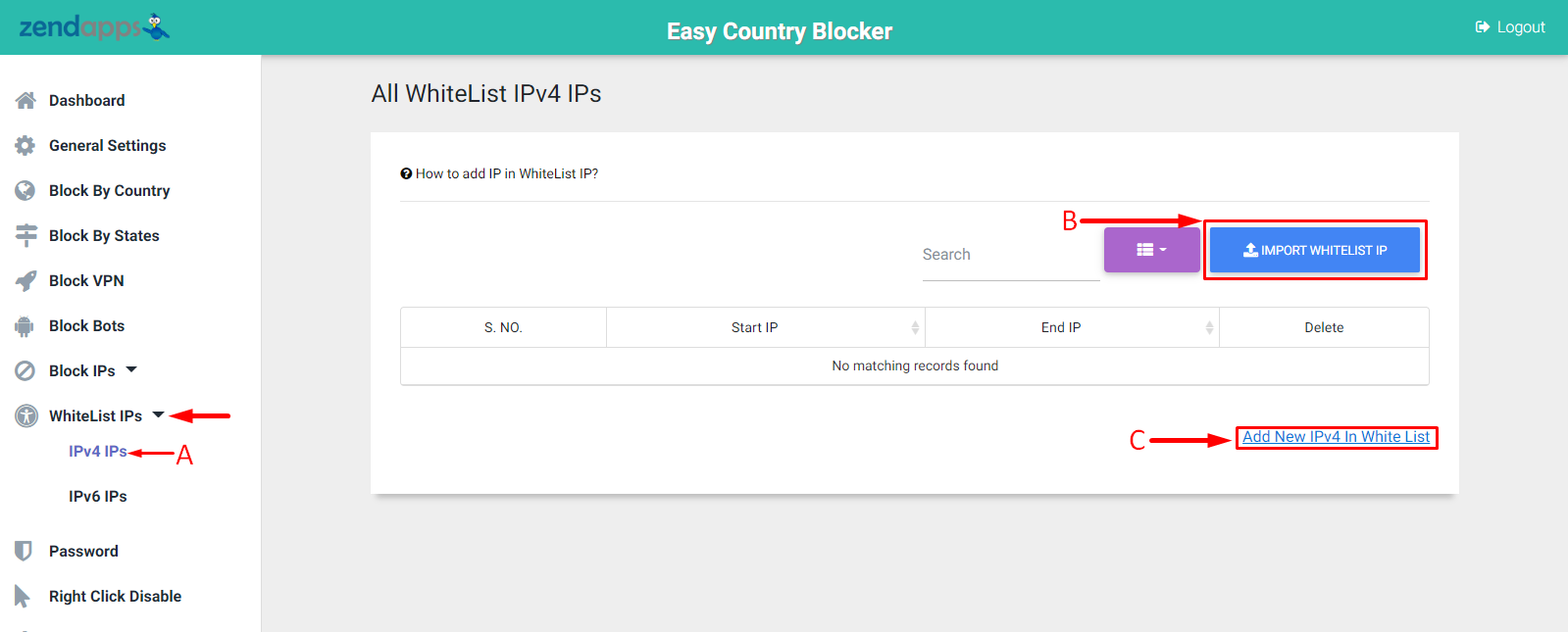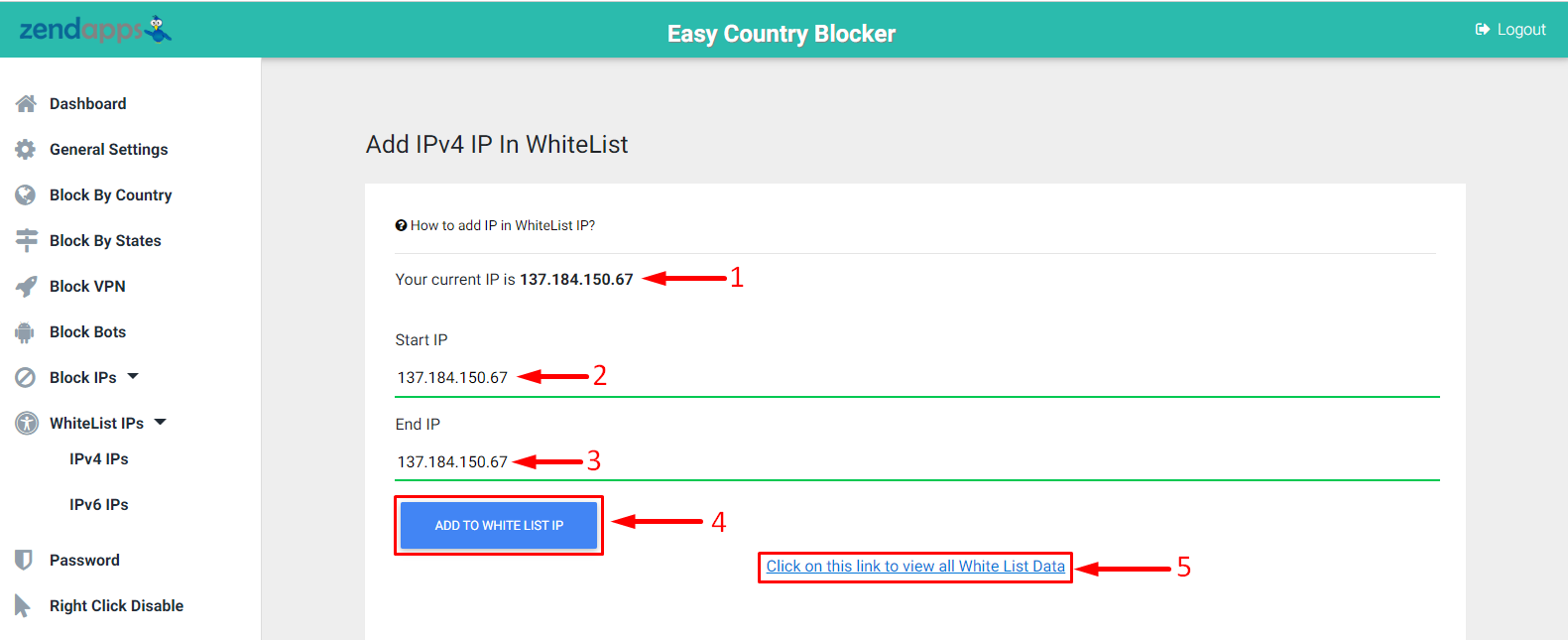How to add IP in WhiteList IPv4 IPs list?
Print
Modified on: Mon, 8 Aug, 2022 at 3:27 PM
The blocked country user can access to be your store if you want, but how do this, so don't worry we have a feature that adds their IP address into the feature and they can access it easily it is a whitlist IP feature that makes it easy access to the blocked country users.
First of all, click on the Whitelist IPs from the side menu in the app,
Start From Here:-
A) Click on the IPv4 IPs button from the menu
B) Now click on the Import Whitelist IP button to import the IP
C) Now click on the Add New IPv4 In White List button to add new IP
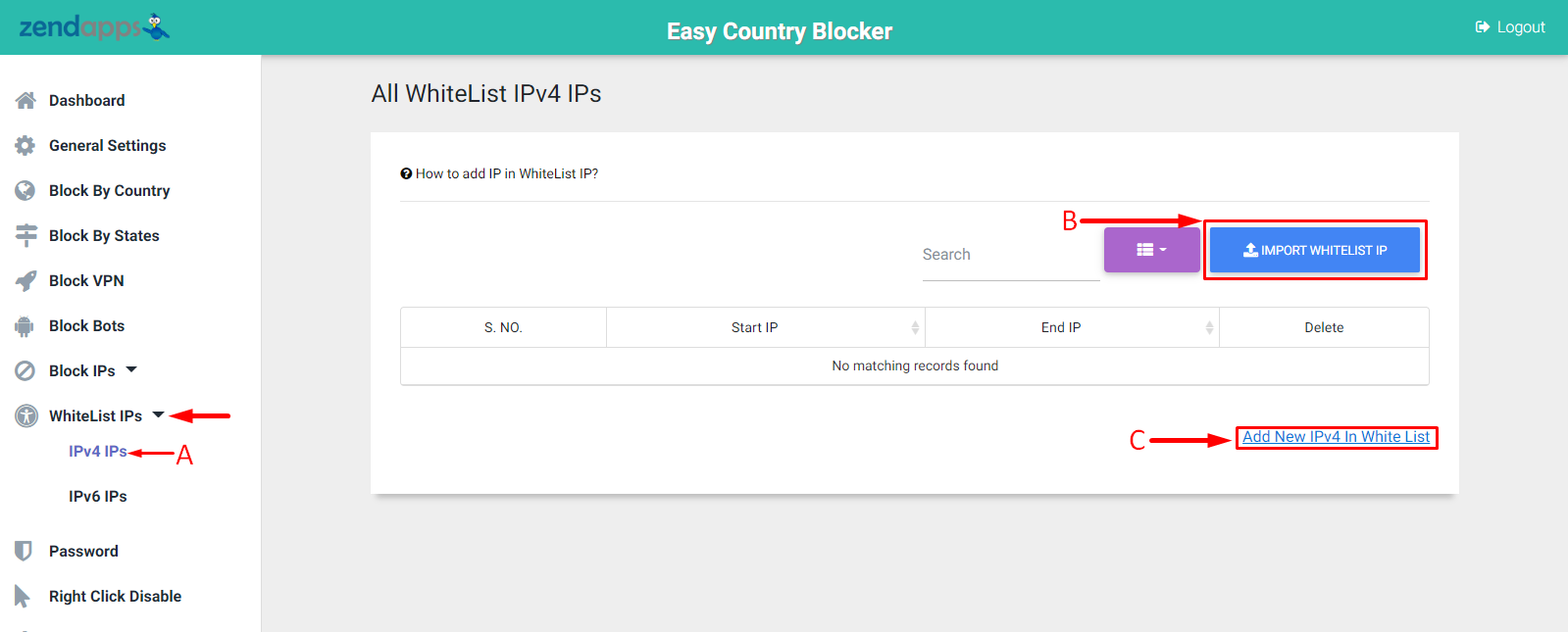
1) Your Current IP=>You can see your current IP in the app.
2) Start IP=> Enter Your Start IP
3) End IP=> Enter Your End IP
Note: If you have single IP then add your IP to both Start & End IP box.
4) Click on Add To Whitelist IP button to add IP to the List
5) Press the Click on this link to view all White List Data link to view the WhiteList IP table.
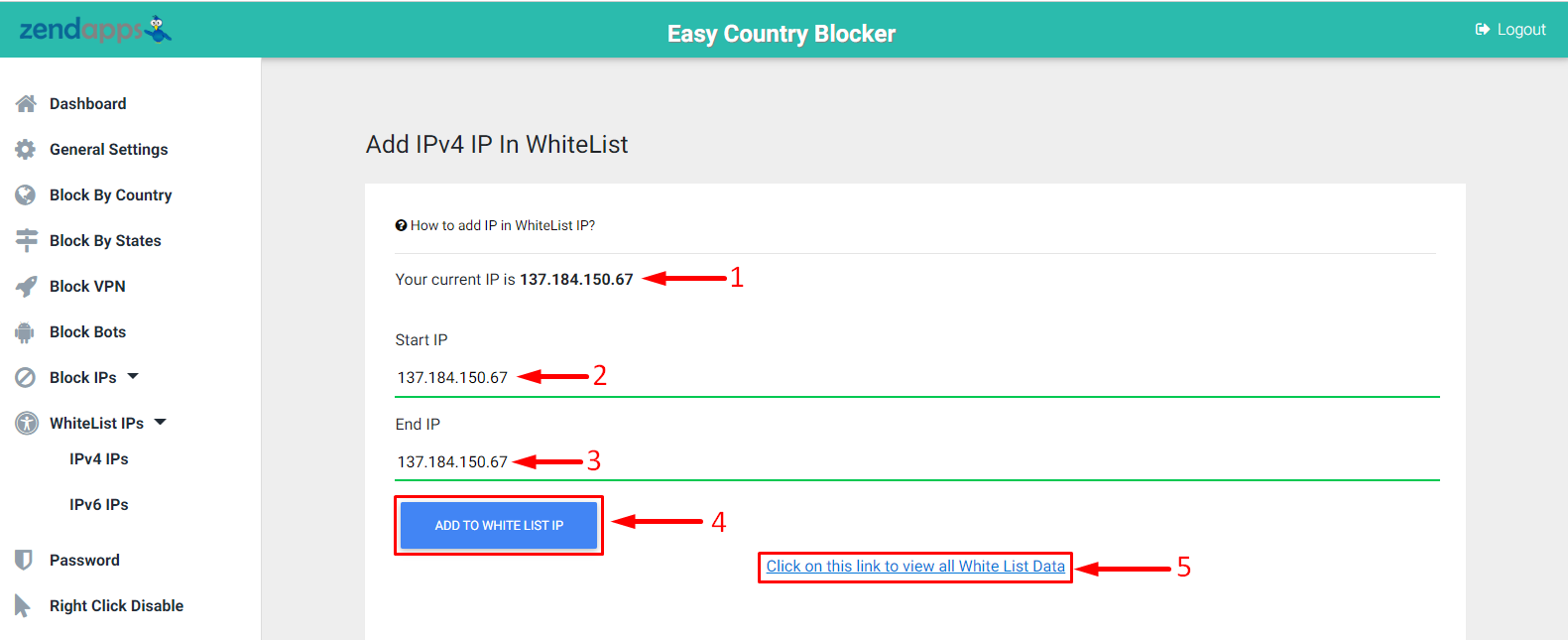
If you want to delete The IP range:-
1) Click on the Trash button to delete the IP from Whitelist IP

Now All IPs which are in the WhiteList IP table can access your store.
Did you find it helpful?
Yes
No
Send feedback Sorry we couldn't be helpful. Help us improve this article with your feedback.