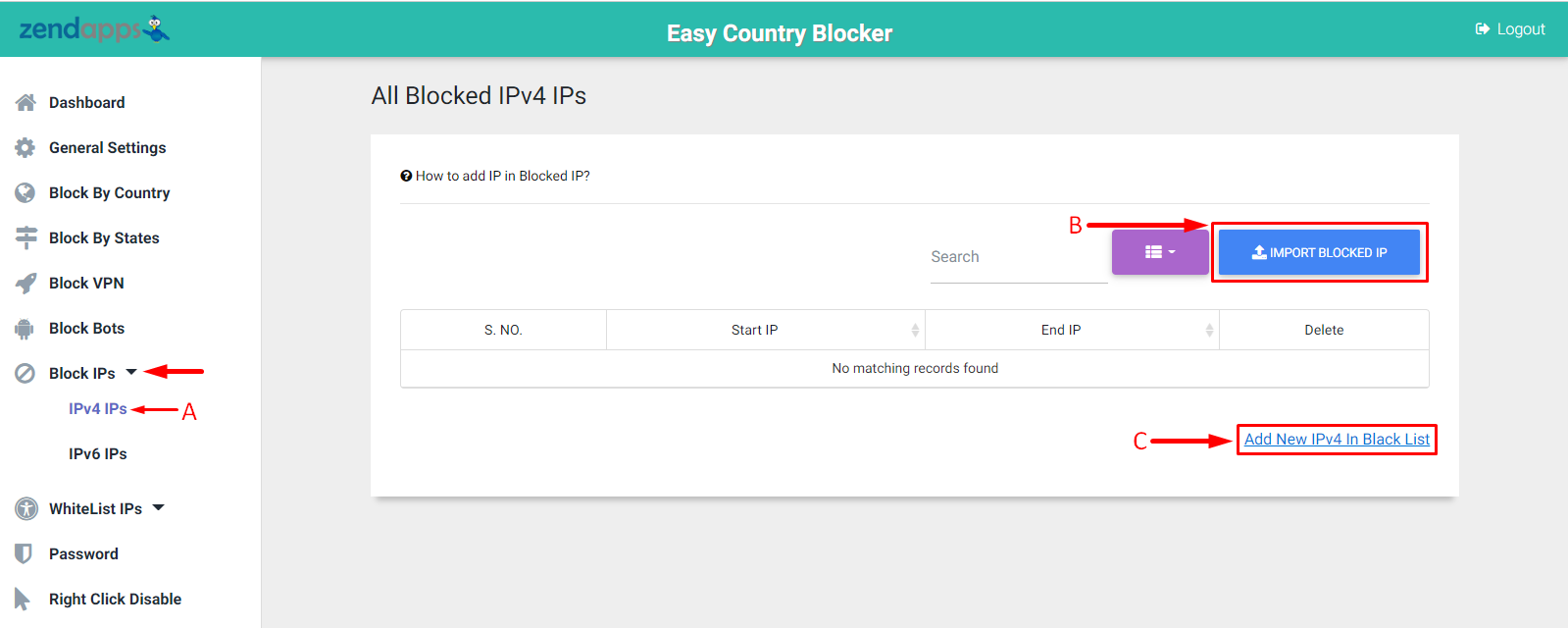How to add IP in Blocked IPv4 IPs list?
Print
Modified on: Mon, 8 Aug, 2022 at 3:28 PM
If you want to block an IPv4 IP range that is visited in your store then the blocks IPs feature is very useful for you, you can make easily block an IP.
First of all, click on the Block IPs from the side menu in the app,
Start From Here:-
A) Click on the IPv4 IPs button from the menu
B) Now click on the Import Blocked IP button to import IP
C) Now click on the Add New IPv4 In Black List button to add new IP
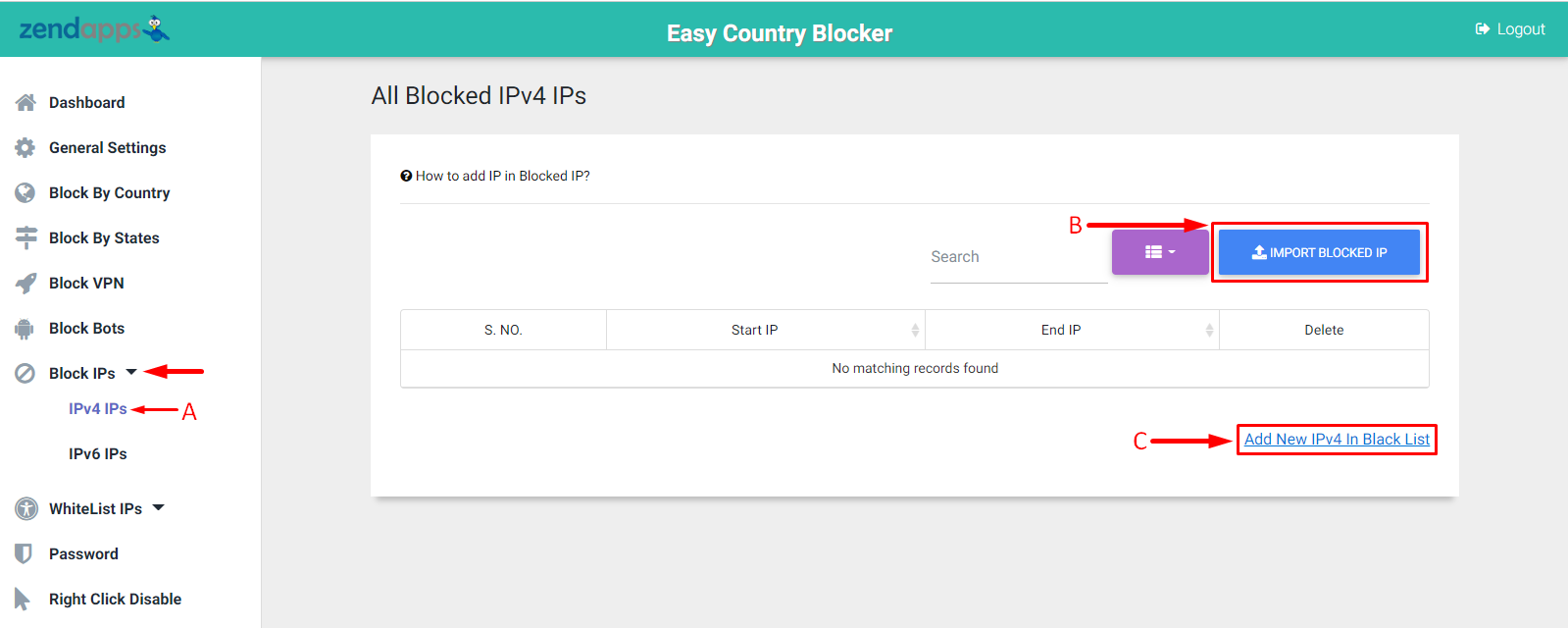
1) Your Current IP=>You can see your current IP in the app.
2) Start IP=> Enter Your Start IP
3) End IP=> Enter Your End IP
Note: If you have single IP then add your IP to both Start & End IP box.
4) Click on Add To Block List IP button to add IP to the List
5) Press the Click on this link to view all Block List Data link to view the BlockList IP table.

If you want to delete The IP range:-
1) Click on the Trash button to delete the IP from Block List IP

Now all IPs which are in the BlockList IP table can access your store.
Did you find it helpful?
Yes
No
Send feedback Sorry we couldn't be helpful. Help us improve this article with your feedback.