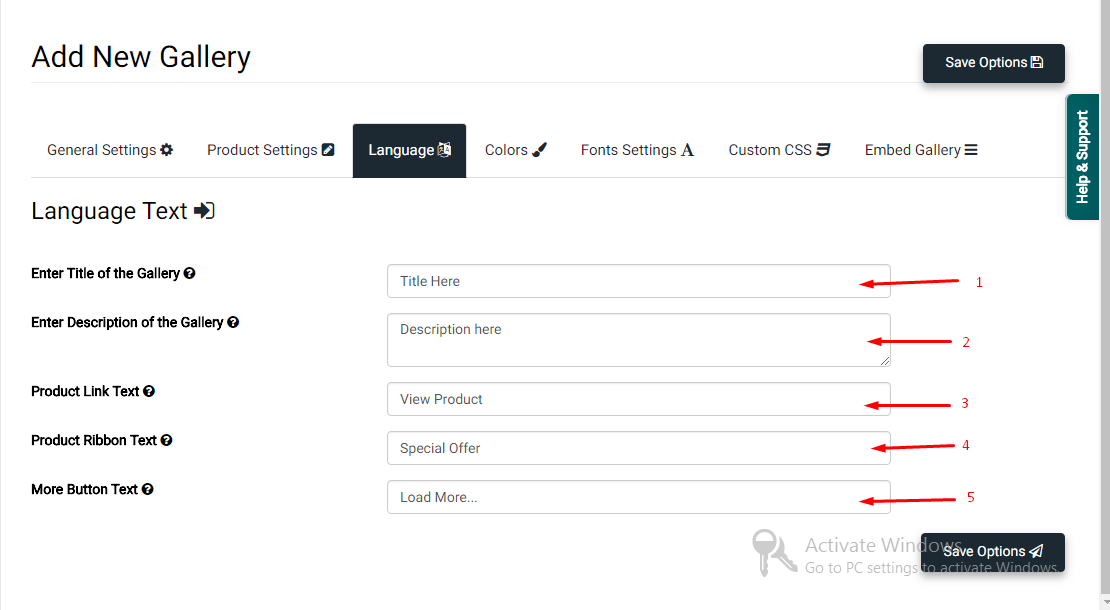How to change the language of the Gallery?
Print
Modified on: Tue, 29 May, 2018 at 5:49 PM
You can change the text of the Gallery in any language. Just follow the tutorial to change the language of the Gallery
1) Title of the Gallery => Enter the Title of the gallery, The title will be displayed on the top of the Gallery.
2) Description of the Gallery => Enter the description of the gallery, The description will be displayed on the top of the Gallery.
3) Product Link Button Text => Enter the product link button text which will be displayed on the images of the gallery. This button link will redirect you to product page.
4) Product Ribbon Text => Enter the Ribbon text, This ribbon will be appear on the top of the images.
5) Lore Button Text => Enter the More button test, This button will appear bottom of the gallery to load more images of the gallery.
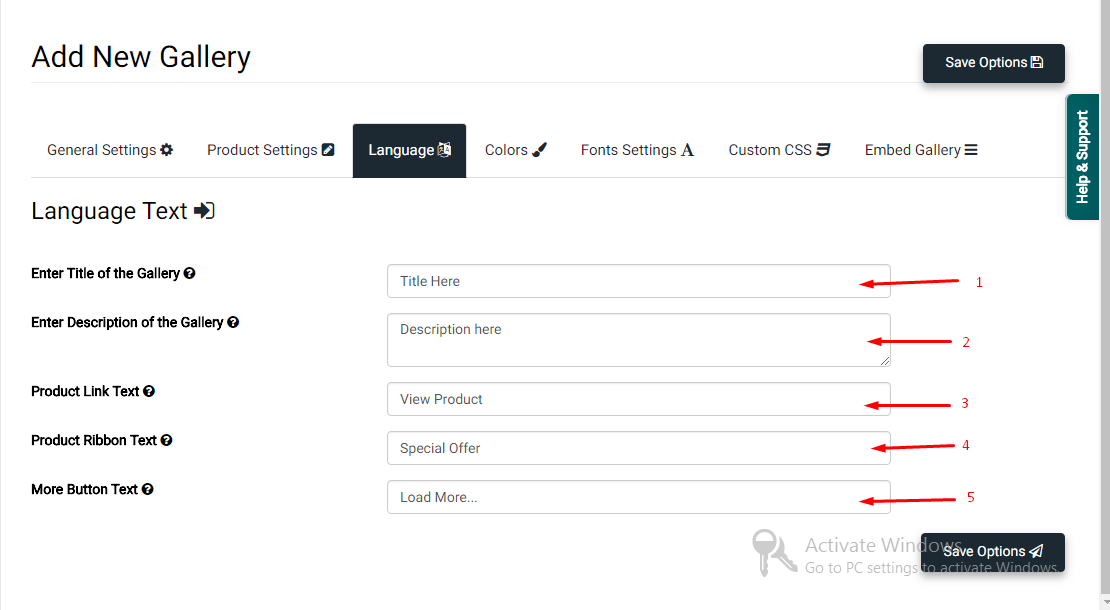
Did you find it helpful?
Yes
No
Send feedback Sorry we couldn't be helpful. Help us improve this article with your feedback.