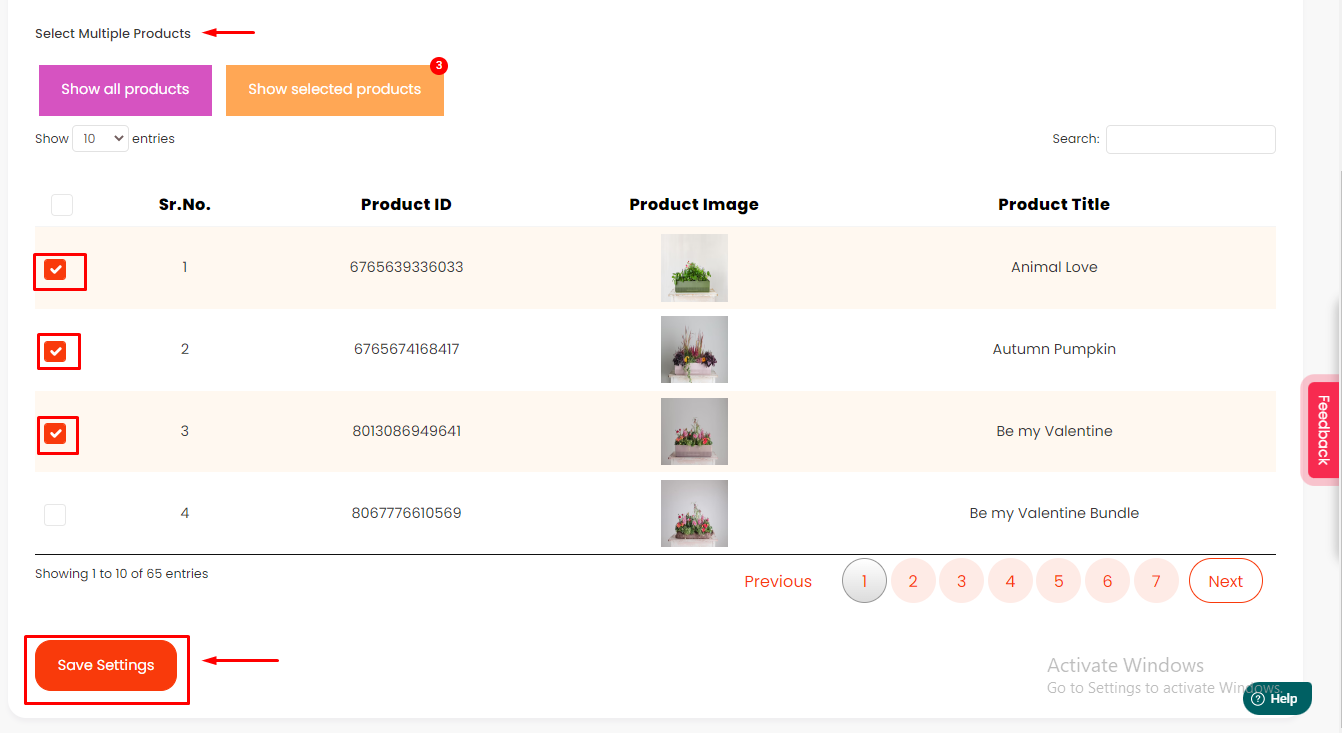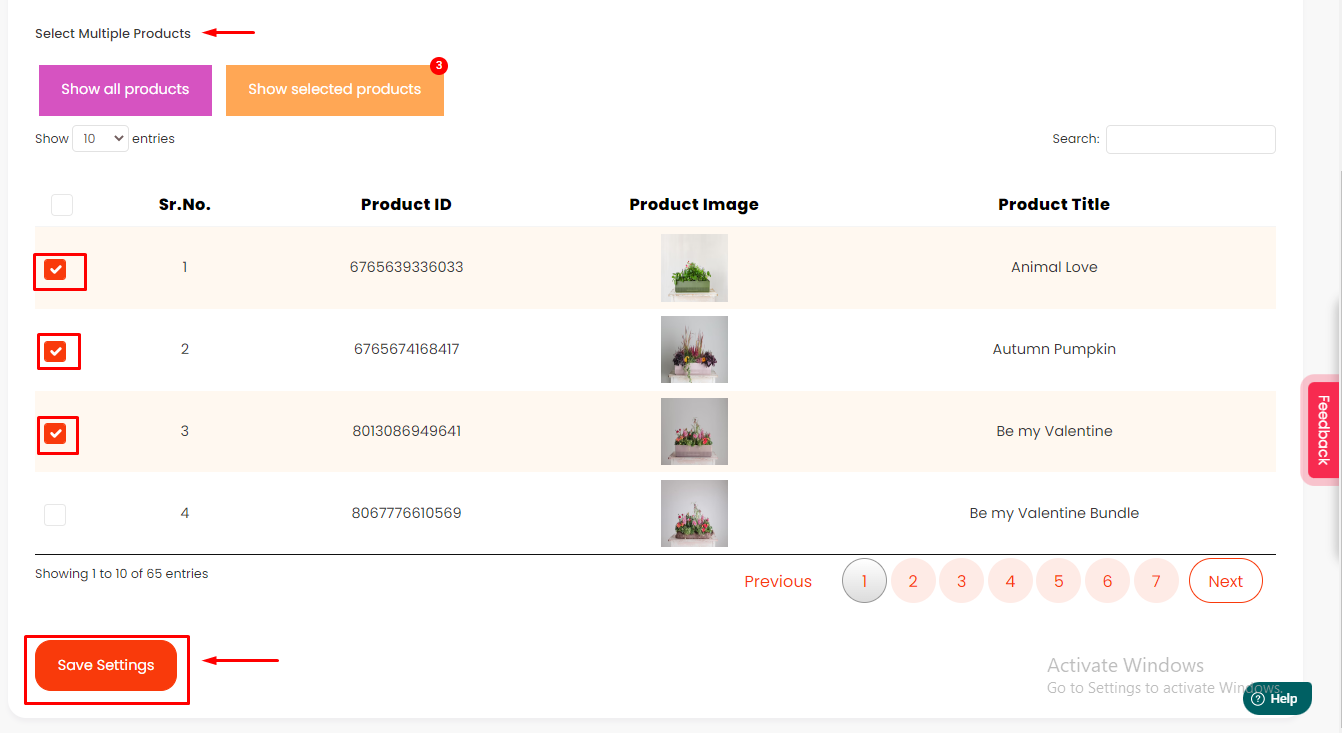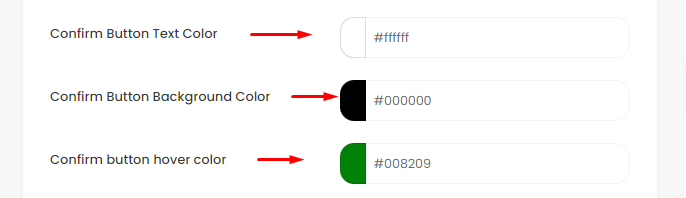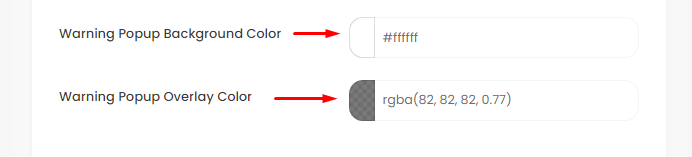How to add the Warning for the Products?
Print
Modified on: Fri, 23 Dec, 2022 at 6:00 PM
First of all, go to the app and click on the Product Warning from the sidebar menu, please follow the given below steps.
1. Warning List
In the Warning List section, you will see the existing rule.
You can Edit and Delete the rule.
Also, you can go Display Settings or Create New Warning.

2. Create New Warning
First, Enable the app status.
Now add the Warning Title(internal use only).
Now add the Warning Message.

Now select the Products on which you want to add the warning.
Now click on the Save Settings button.
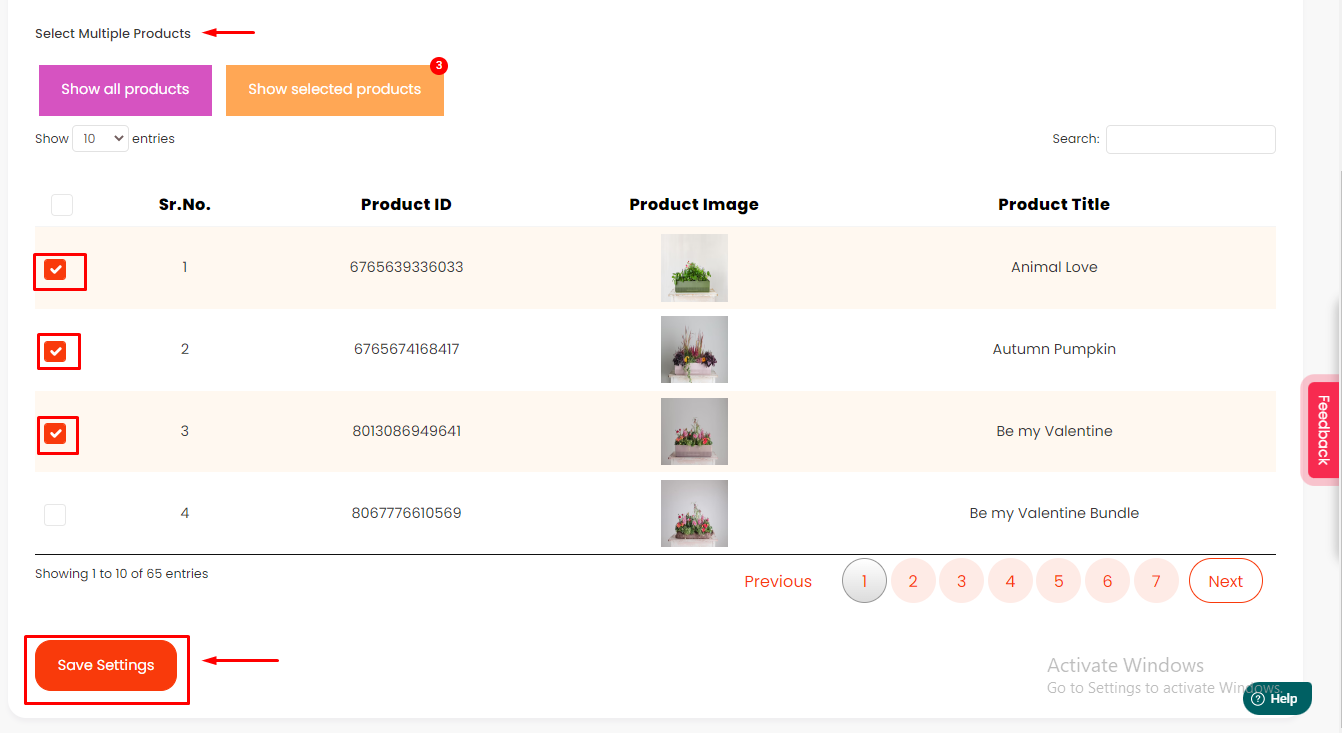
3. Display Settings
In this section, you can manage the Warning Message.
Now add the Warning Heading.
Now select the Font size for the Warning heading and the Warning message.

Now select the Color for the Heading and Message.

Now select the Text color, Background color, and Hover color for the Confirm button.
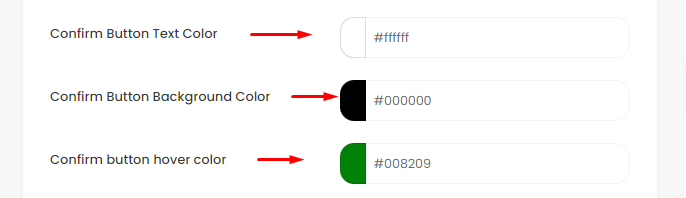
Now select the Text color, Background color, and Hover color for the Cancel button.

Now select the Color for the Popup Background and the Popup Overlay.
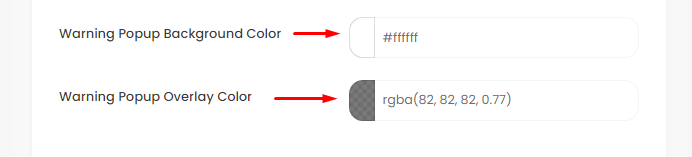
Now select the Product Warning Icon.
Now check the checkbox to Allow adding items to the cart after clicking the add-to-cart or buy-now button.
Now check the checkbox to Show the warning only once per user session.
Now click on the Save Settings button.

Did you find it helpful?
Yes
No
Send feedback Sorry we couldn't be helpful. Help us improve this article with your feedback.