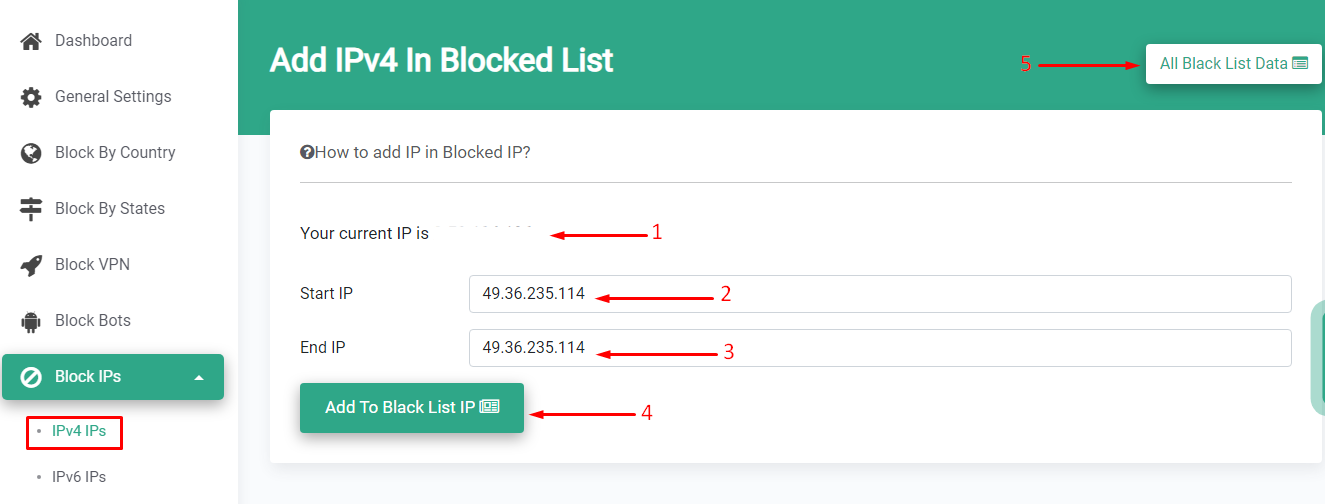How to add IPs in Blocked IPv4 IPs list?
Print
Modified on: Tue, 27 Jun, 2023 at 12:46 PM
If you have a specific IPv4 IP range that you wish to block for visitors to your store, our “Block IPs” feature is highly beneficial. It allows you to effortlessly block an IP within the desired range, ensuring effective control over access to your store.
Firstly, click on the Block IPs from the side menu in the app,
Start From Here:-
A) Click on the IPv4 IPs button from the menu
B) Now click on the Import Blocked IP button to import IP
C) Now click on the Add New IPv4 In Black List button to add new IP

1) Your Current IP ⇒ You can see your current IP in the app.
2) Start IP ⇒ Enter Your Start IP
3) End IP ⇒ Enter Your End IP
Note: If you have single IP, then add your IP to both Start & End IP box.
4) Click on Add To Block List IP button to add IP to the List
5) To access a comprehensive list of all blacklisted IPs, you can navigate to the “All Black List Data” option. There, you will find a consolidated record of all the IPs that have been added to the blacklist.
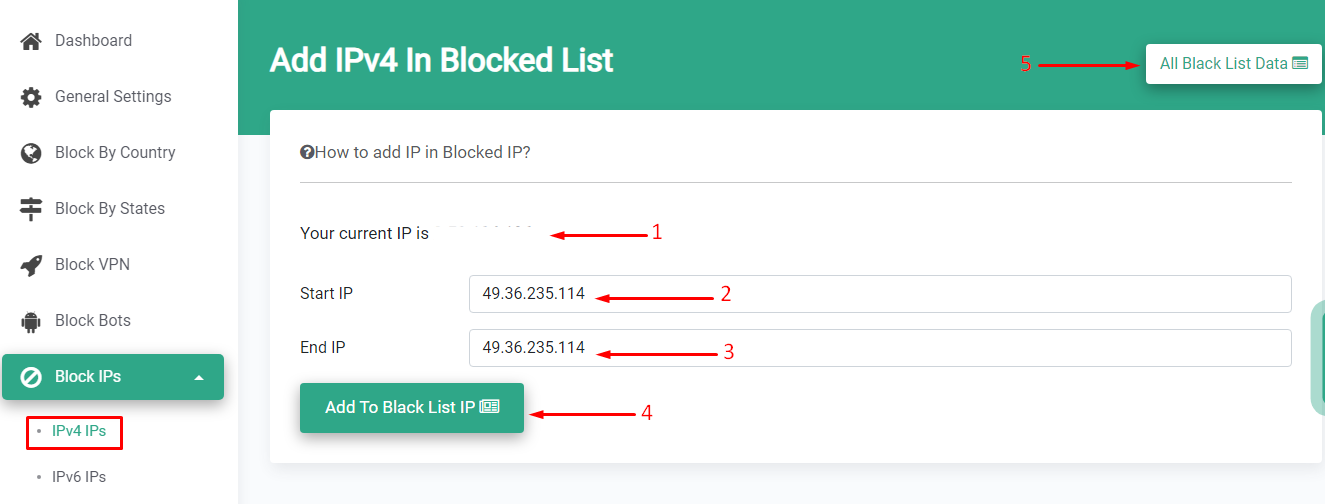
If you want to delete The IP range:-
1) Click on the Trash button to delete the IP from Block List IP

Did you find it helpful?
Yes
No
Send feedback Sorry we couldn't be helpful. Help us improve this article with your feedback.