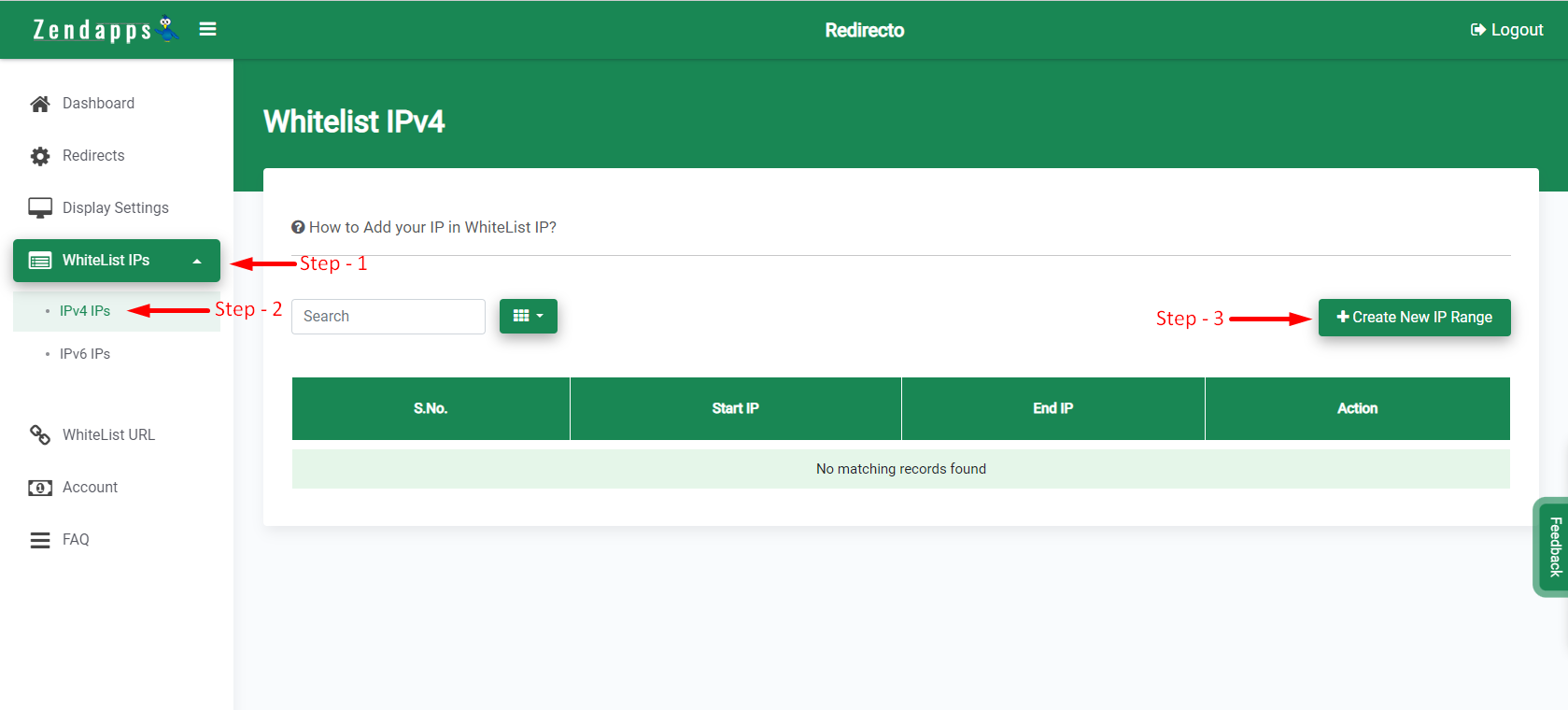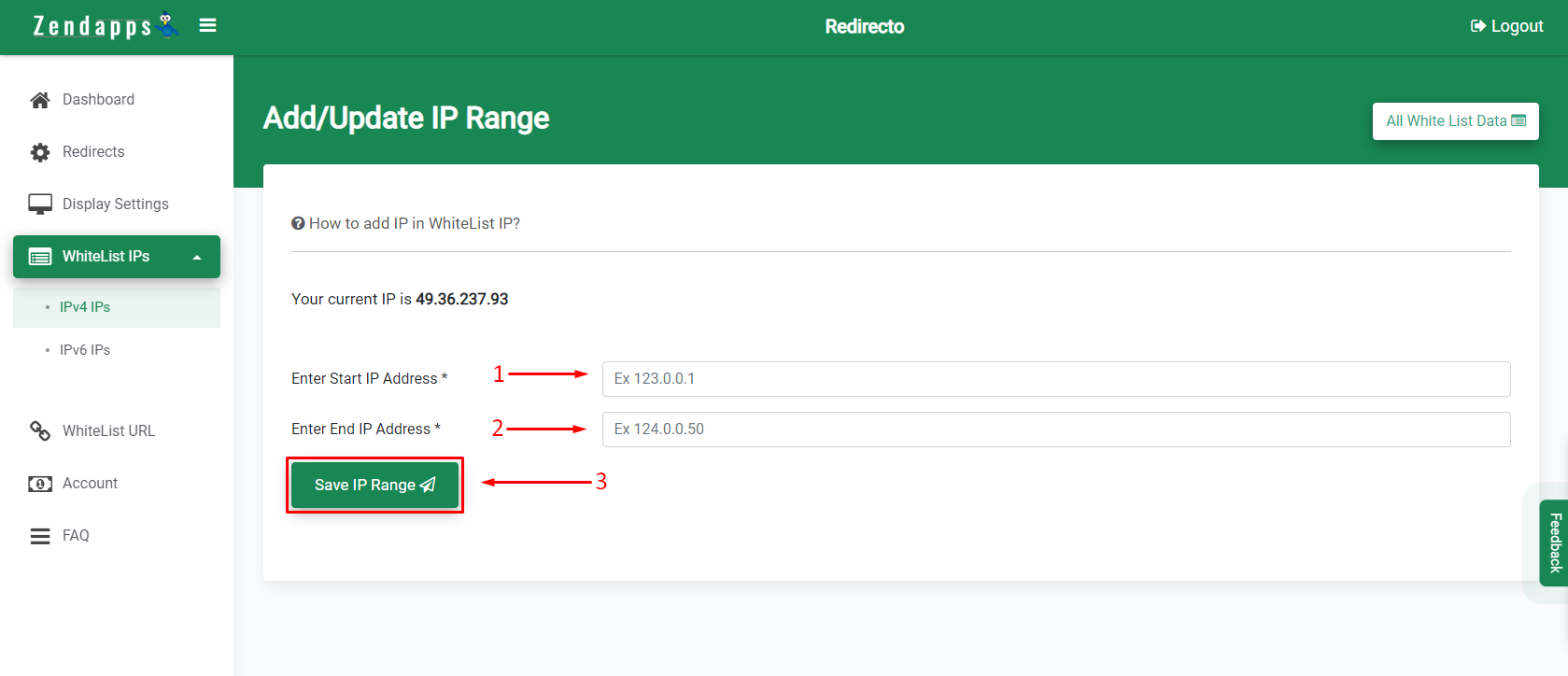How to Add IPv4 IPs in WhiteList IPs?
Print
Modified on: Wed, 29 Mar, 2023 at 12:31 PM
If you want to display your store and you are in the blocked countries list then this feature is very useful. To do this navigate to:-
1) Click on the WhiteList IPs menu
2) Click on IPv4 IPs
3) Click on Create A New IP Range
See bottom for more info
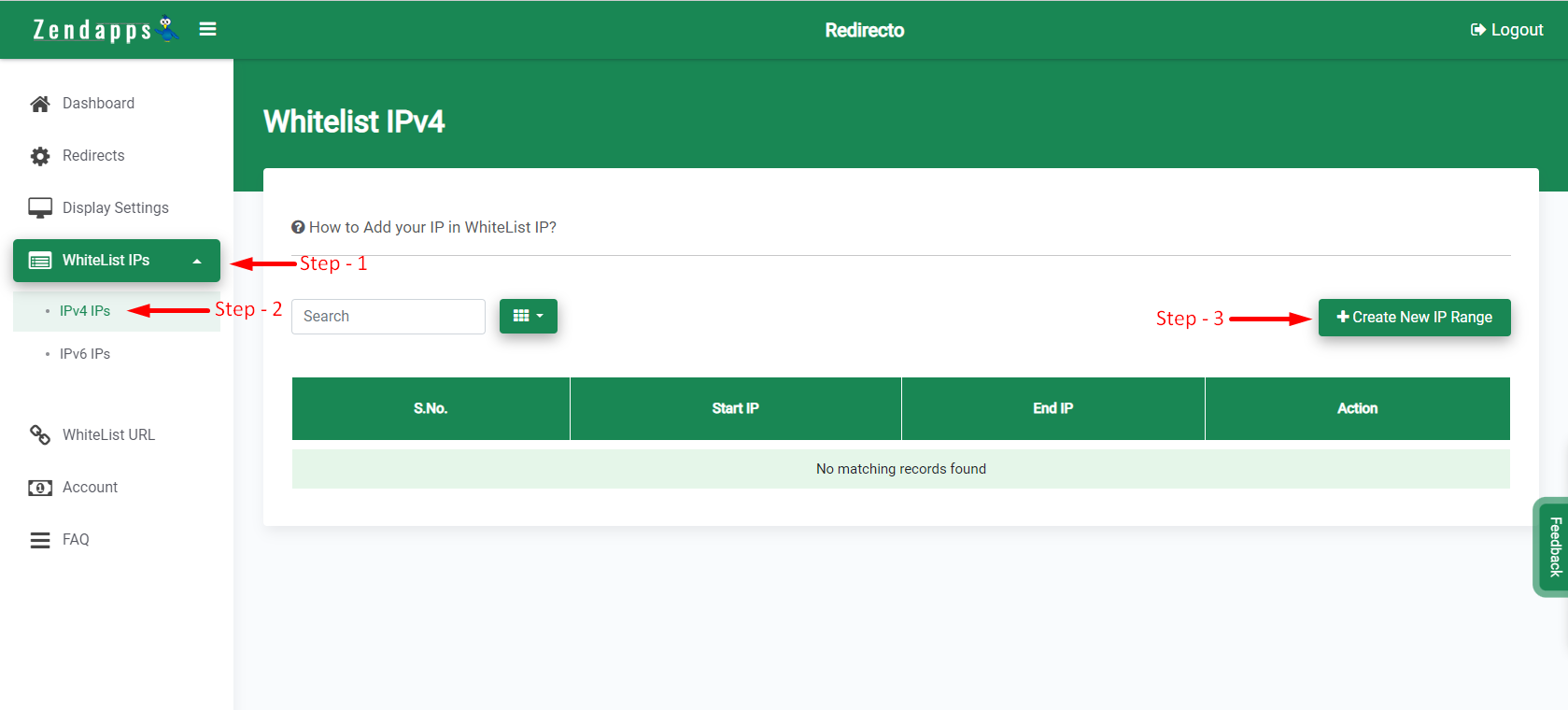
This will open the WhiteList IP range Form. Now do the following things
1) Enter Start IP Address=> Enter Start IP address value from the range in the textbox like 125.145.165.10
2) Enter End IP Address=> Enter End IP address value form range in textbox like 125.145.165.20
3) Click on the Save IP Range button.
Note: If you want to add only a single IPv4 address then please you have to add the IPv4 address to the Start IP and End IP textbox with the same IP.
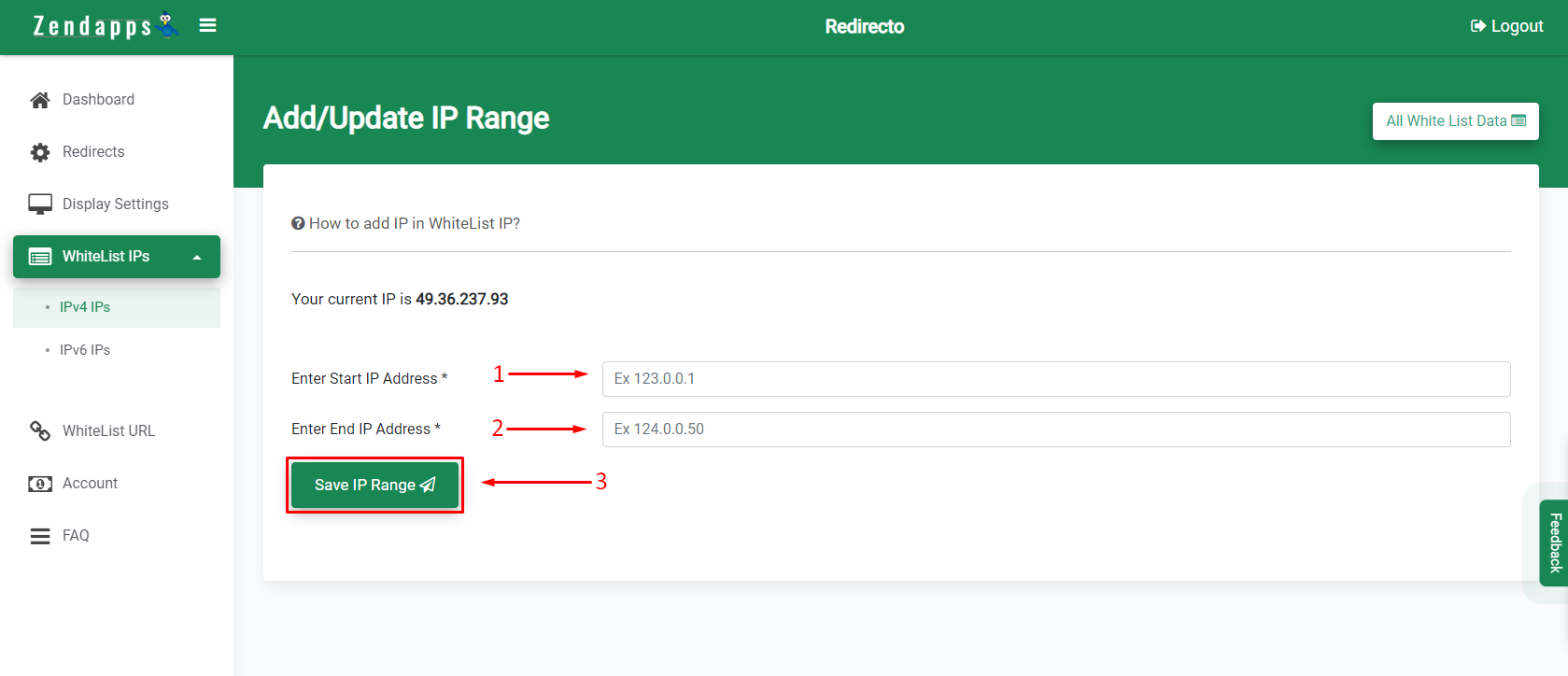
After that, your IPv4 will be added to WhiteList IP and These IPs will be displayed in Table. See the bottom screenshot.

Did you find it helpful?
Yes
No
Send feedback Sorry we couldn't be helpful. Help us improve this article with your feedback.